Two new services (scanR and qipit) are helping you to take advantage of your cell phone camera, by giving you the convenience of converting a captured image to a PDF document while on the go.
The process is pretty simple. Take a picture of a whiteboard or notebook with you cell phone camera and send it via email to one of the previous mentioned services. In couple of seconds you’ll get back a PDF version of your picture.
Both service clean up the picture and adjust the contrast before converting to PDF. The first one even does OCR (Optical Character Recognition) on the picture.
While the same thing can be achieved by downloading the pictures to a computer and turning them to PDFs using inexpensive software, these services may appeal to mobile users who don’t find the time to do this manually.
Random thoughts and observations about VoIP and other new gadgets and technologies.
Friday, August 31, 2007
Turn whiteboard content to PDF using your cell phone
Tuesday, August 28, 2007
Embed documents in picture files
You may be interested in embedding documents and information in picture files from lots of reasons, and only your imagination may find all applications.
Step 1. Start with an image, like the one in the following picture
Step 2. Put the picture and documents (archived as a .RAR file) in the same folder
Step 3. Start a command prompt and type the following command
Step 4. Send the new picture file by email, or post it on a web site. It’s very important to NOT process this image further using other software.
Step 5. The recipient should use WinRar software to extract the documents from inside the picture. Any other software will probably see just the image information.
Monday, August 27, 2007
It’s all about minimized applications…
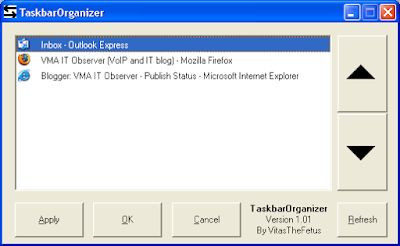
Trayconizer allows you to make almost any application minimize to systray. All you have to do is to start this software in command line with the desired application as parameter. You may want to check this post that explains how to minimize Windows Media Player to systray using this tool.
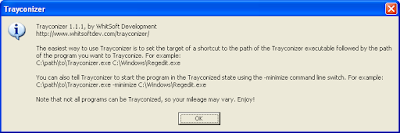
Sunday, August 26, 2007
Specialty email services
This post presents two types of specialty email services, not well known by typical internet consumer.
Disposable email services
If you are receiving tons of spam because you give you email address to all sorts of websites, then is the time to look at one of these services that offer disposable email addresses.
You don’t have to register, or to visit the disposable email service websites ahead of time. Just think at an email address in your head and you instantly have that address.
Let’s pretend that you are filling a web form to download an interesting piece of software, when they suddenly ask your email address. Just put there testsoftware47@mailinator.com and submit the form. Next go to http://www.mailinator.com and type in the provided textbox the address you just invented. There is no need to put a password or to create an account.

Other disposable email services:
Mailinator
http://www.mailinator.com
MyTrashMail
http://www.mytrashmail.com
TemporaryInbox
http://www.temporaryinbox.com
DodgeIt
http://www.dodgeit.com
Self destructing email services
This is other specialty email service. It helps you in those situations when you want to keep an email private once it's been read. To achieve this, just open an account with one of the following services. In majority of situations the recipients will get an email containing a web address. The link will open a web page containing the actual message. Once opened the remote page destroys itself putting you in complete control (you’ll know who opened the messages and even you’ll be able to remove a message before is opened by the recipient).
Self destructing email
http://www.self-destructing-email.com
Will self destruct
http://www.willselfdestruct.com
Self destruct message
http://www.sdmessage.com
Kick notes
http://www.kicknotes.com
Free desktop toys
Sizer
Sizer is a free tool that allows resizing any window to an exact size. According to its website, this is useful to web designers (eg. to resize the browser to different sizes) and documentation writers (to capture windows at the same size).
Another usage of Sizer may be window management. Advanced users (especially those with wide screens) may find the regular Tile windows horizontally/vertically commands not power enough. With Sizer you may easily put two web browsers side by side.
You don’t have to install Sizer. Just run the executable and then right click on the systray icon to configure it.
Use the configuration options to create predefined resizing templates that you’ll apply at a later time on any given window.
Depending on the configuration, a system menu option is inserted to facilitate the window resizing and positioning.
While running the software guide you also, with a small tooltip, when you manually adjust a window.
JR Screen Ruler
JR Screen Ruler is other free desktop tool that allows you to measure anything on your screen (eg. graphics on web pages)
Screen ruler can display pixels, inches, centimeters or picas and can be used to measure objects on both horizontal and vertical.
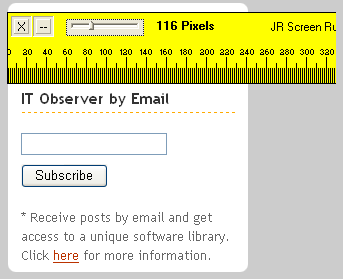
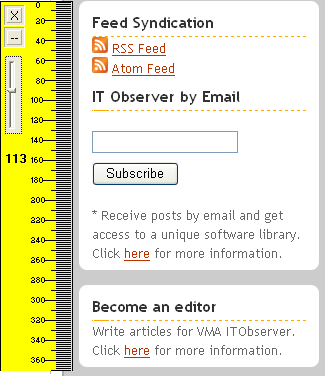
Wednesday, August 22, 2007
Cheap watch batteries
* Email subscribers: The movie appears only in the online version.
Thursday, August 16, 2007
Best free image viewers
XnView (Recommended)
Supports an impressive number of file formats and is highly customizable.
Has lossless JPEG operations (rotate, flip).
Can do batch conversions.
Can send photos by email (with automatic resizing).
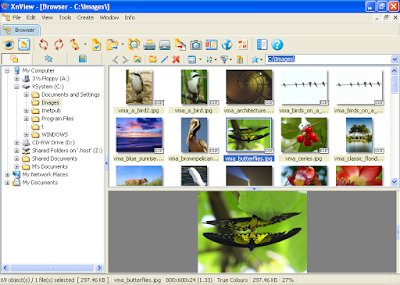
FastStone (Recommended)
While doesn’t support as many format as XnView, FastStone is more polished.
Has lossless JPEG operations (rotate, flip).
Can do batch conversions.
Red-Eye removal and other photo editing tools
Photo comparison tool
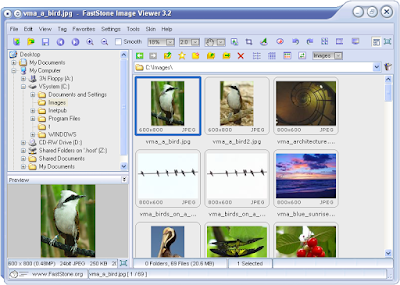
FreshView
Has a very simple but effective UI.
HTML album generator
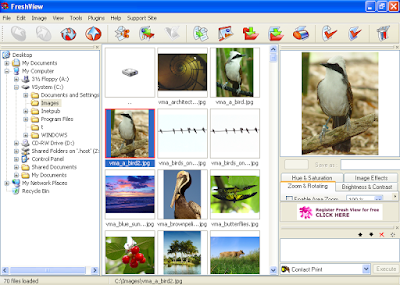
ForceVision
The interface has the file browser separated from the image viewer.
Red-Eye removal and other photo editing tools
Can do batch conversions.
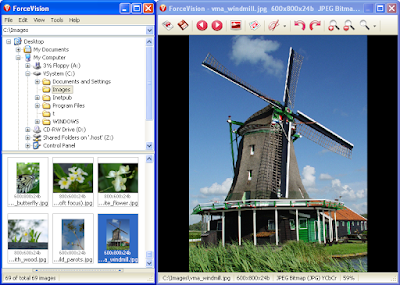
If none of the above is on your taste, then check also IrfanView and Picasa.
Save the Trees - Print to PDF using free tools
Most people don’t print them at all, while others are just creating piles of paper by sending those printers directly to the printer.
If you are in one of above categories, take a few minutes break now and install a virtual PDF printer. Whatever you’ll send to that printer it will be saved in a PDF file on your local disk. Turning digital, not only you save the trees but you add convenience to your work.
Most people associate producing PDFs with commercial software. While those applications have certain advantages, you cannot ignore freeware and open source PDF creators. A very good virtual PDF printer is PDFCreator.
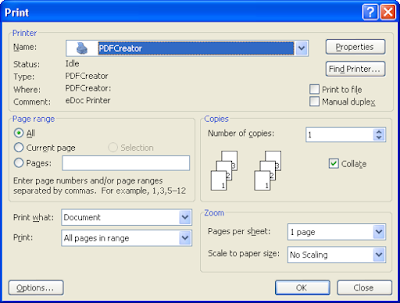
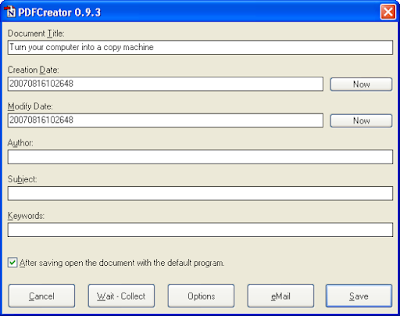
Since PDFCreator installs like a virtual printer, you can create PDFs from any program that is able to print (your web browser, email client, word processing application, etc).
You can even use the PDFCreator printer as part of your copy machine, as explained in the previous post.
Turn your computer into a copy machine
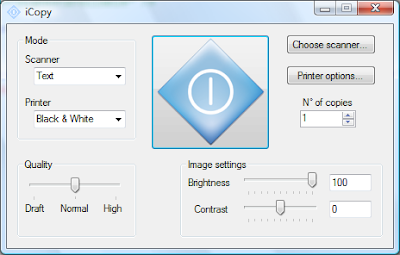
Owners of all-in-one printing/scanning devices may already have this feature, but for the rest this software may look like a nice idea, especially if you have to copy frequently.
Wednesday, August 15, 2007
Clean up your system with CCleaner
CCleaner is a freeware system clean up tool. It removes browser history (Internet Explorer, FireFox, Opera, Safari), cookies, temporary files, MRU lists, log files and other unused files from your system in one single step.
Tuesday, August 14, 2007
Downloading Yahoo emails into Outlook Express
Step 1. Download YPOPs!. This is an application which emulates a POP3/SMTP mail server and provides free POP3 and SMTP access to Yahoo! Mail. It does not depend on Yahoo's POP3/SMTP mail server.
Step 2. Install downloaded application and take a look at its settings. Normally you don’t have too much to configure here.
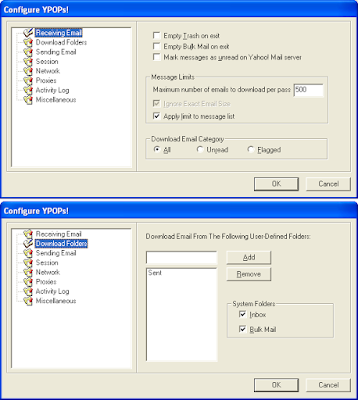
Step 3. Start Outlook Express and go to Accounts menu
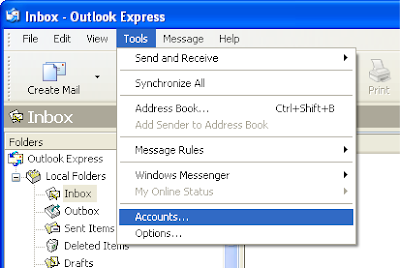
Step 4. In the window that opens, click the Add button to add a new mail account. Depending on your configuration you may already have some predefined accounts.
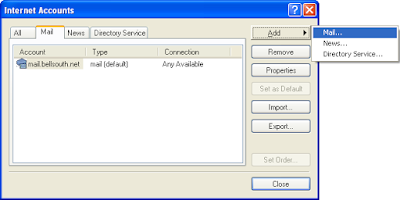
Step 5. A wizard will guide you through the account setup procedure
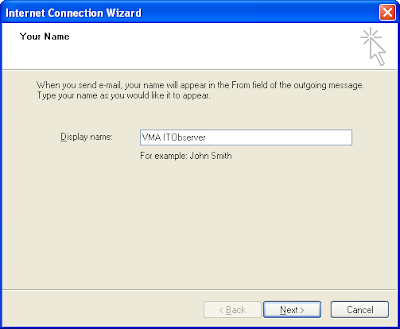
Step 6. Specify your Yahoo email address
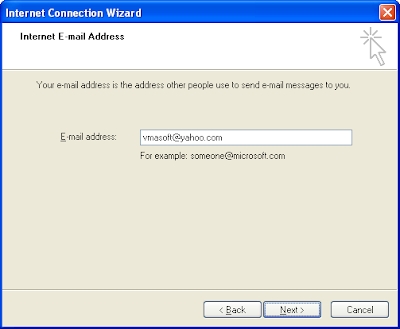
Step 7. Specify 127.0.0.1 as your POP3 and SMTP server. This is your local address where YPOPS application is installed.
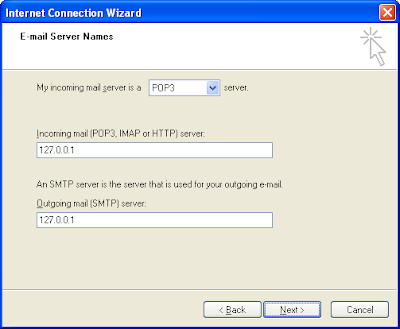
Step 8. Specify your Yahoo username and password
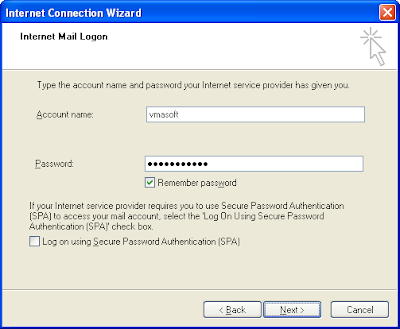
Step 9. Press Send/Receive button and see how messages are downloaded
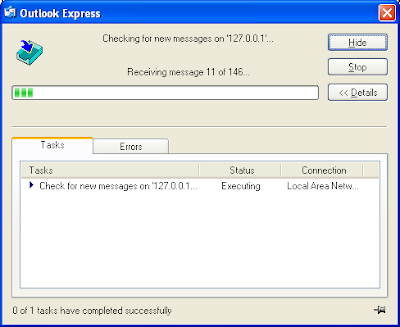
Step 10. This step is optional. If you don’t want to delete the messages from the online Yahoo mailbox, go into account properties and check “Leave a copy of messages on server.”
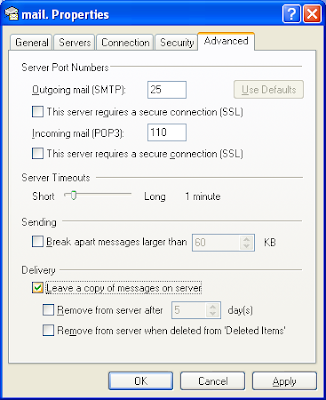
That’s all! Comments welcomed!
Call Romania (and other destinations) for free using Web Activated Telephony
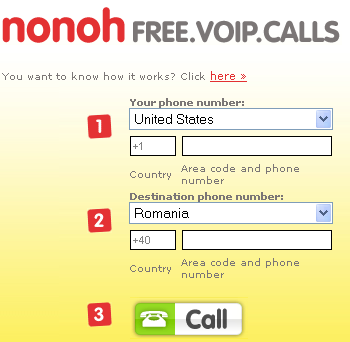
nonoh is a service of Betamax. For more offers of FREE calls to Romania, check also this post.
Monday, August 13, 2007
Get rid of drive letters clutter
All these media readers contribute to the drive letters clutter in your computer. The below image was captured from a modern Dell computer.
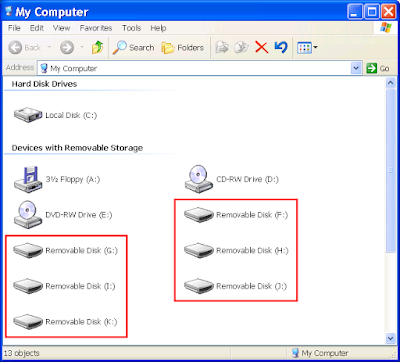
How to Declutter
To solve this issue, will use the ability of modern Windows OSs to mount drives in folders (instead of assigning letters).
Step 1. Create a folder for each media read you have in your computer / monitor.
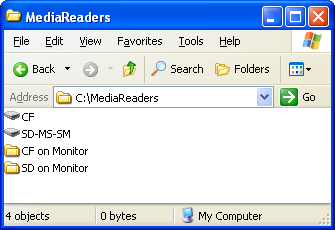
Step 2. Right-click on My Computer icon (located on the desktop) and select Manage.
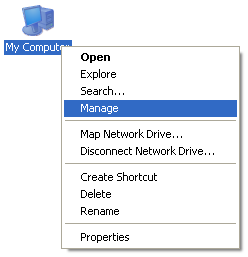
Step 3. Computer Management opens. Locate here Disk Management.
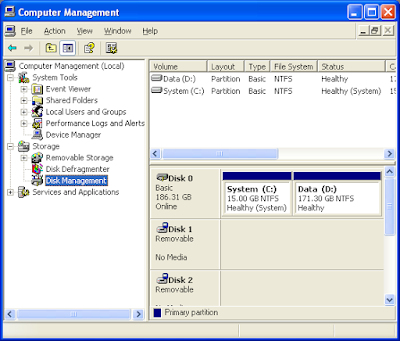
Step 4. Right click on a drive and select Change Drive Letter and Paths...
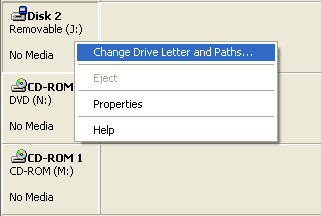
Step 5. Remove default letter and select one of the folders you created at step 1.
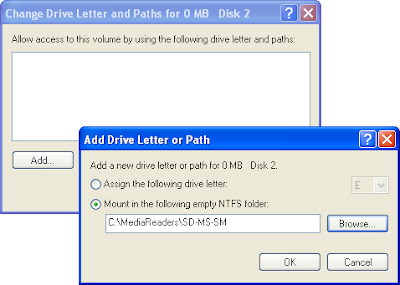
From now on, when you’ll want to access a media-reader you’ll just navigate to the corresponding folder. No more drive letters and/or clutter.
How to minimize Windows Media Player to Systray

Windows Media Player
Windows Media Player (WMP) comes preinstalled with each Windows system. Some love it, others hate it. Anyway WMP doesn’t have the ability to minimize itself to systray.

To minimize WMP to systray just follow these steps.
Step 1. Download the free Trayconizer.exe application from this site. After downloading install the application.
Step 2. Copy (in clipboard or a notepad) the full path to previously installed application. It should look like:
"C:\Program Files\Trayconizer\Trayconizer.exe"
Step 3. Locate WMP icon and select properties.
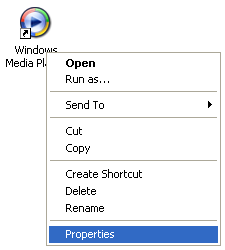
... and then paste at the beginning of Target textbox the text copied at step 2.
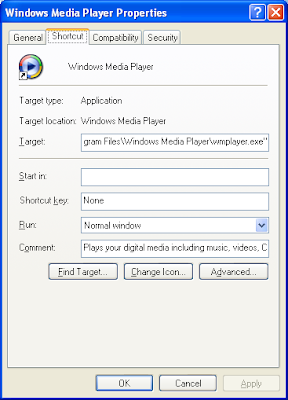
Your new target may look something like this:
"C:\Program Files\Trayconizer\Trayconizer.exe" "C:\Program Files\Windows Media Player\wmplayer.exe"
That’s all! Next time start Windows Media Player from that shortcut and you’ll see that it minimize to systray. This post presented how to minimize WMP to systray, but actually you can minimize almost any application using the same technique.
Sunday, August 12, 2007
Create a custom button bar in Internet Explorer

Step 1. Enable Links Toolbar in View menu
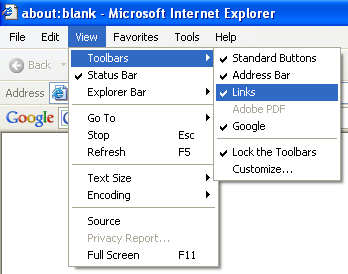
Step 2. Next time, when you visit an interesting site, just drag and drop the icon in the browser address bar to your custom button bar.
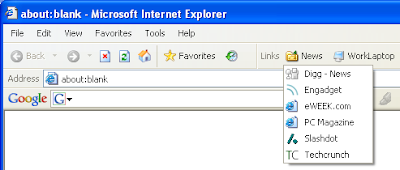
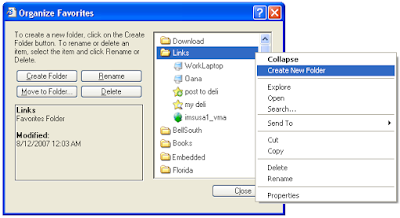
Step 4. Customize icons. This step is optional but contributes to the aesthetics of your button bar. Not to mention that some people recognize faster a shape than a text.
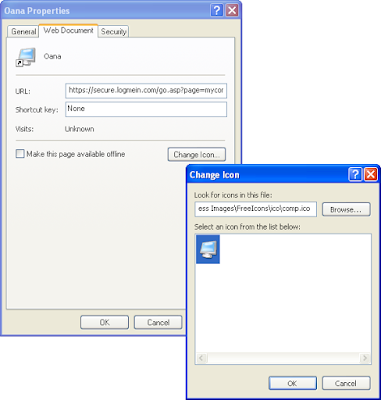
Note that some websites, such as del.icio.us, make use of this toolbar to implement custom tools.
Saturday, August 11, 2007
Web based tools for downloading and converting YouTube Videos
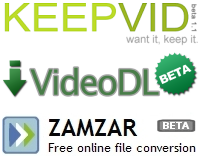
http://keepvid.com/
http://www.videodl.org/
http://www.zamzar.com/
Zamzar has the ability to download and convert, in the same time, a YouTube video to a common format, such as .avi.
Enhance Google search with Snap Shots
They recently extended their offer with a new version of their tool dedicated to end-users. After downloading the Snap Shots Add-On onto your browser, all major sites and portals will be enhanced with snap shots capabilities (Google is just one of them).
Here is an image of a Google search, enhanced by Snap Shots Add-On. Now you can have in Google what Ask.com (binocular preview) had already for quite of time.
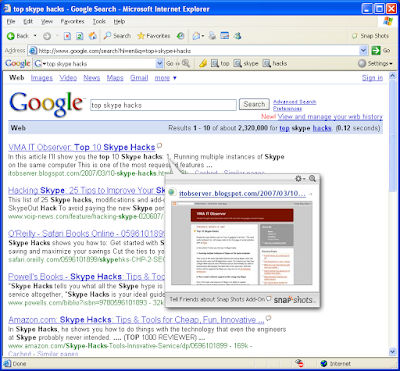
If you like what you see in the above image, just go and download the free add-on.
Friday, August 10, 2007
Convert your Word documents to PDF using free online tools
There are situations when you want to convert a Word document (or other common document formats) to PDF without installing software on the local machine. You can do this very easily with the excelent free tool from pdfonline.com
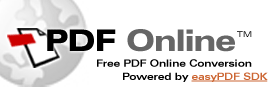
To give a quick try to this service, pick a document from your local drive and enter an email address where you want to receive the converted PDF:
* Email subscribers – the form is available only in online version.